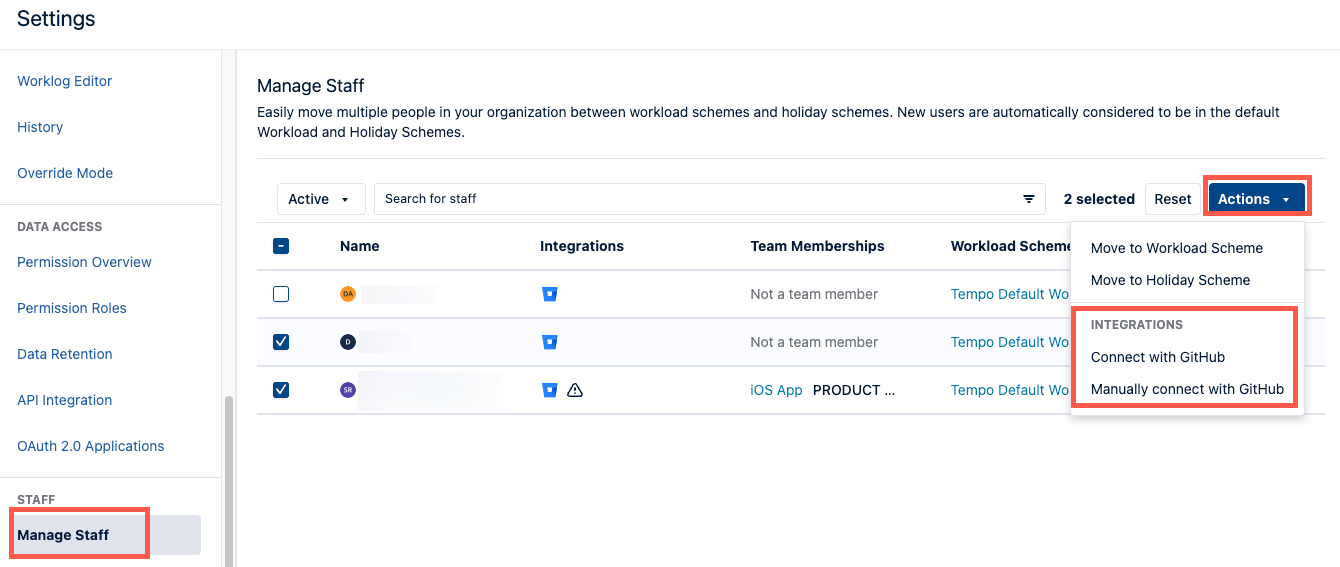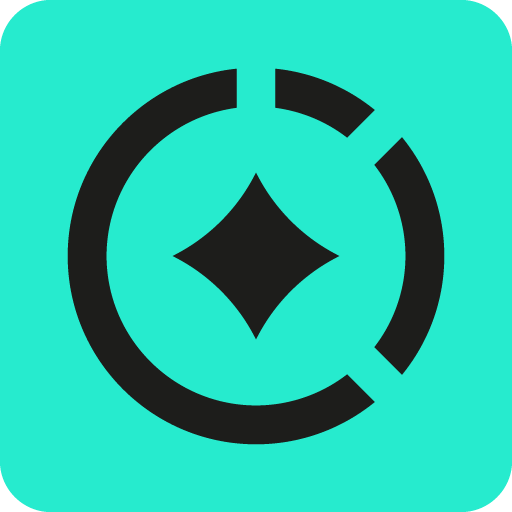Integrating with Calendars and Developer Tools
While Capacity Insights uses work signals directly from Jira, connecting it to other apps provides work signals that happen outside of Jira.
The following apps can be integrated at the organization level:
Bitbucket
GitHub
GitLab
Google Calendar
Microsoft Office 365 Calendar
If you want to get information from the time your engineers spend in IDEs, they must install the IDE integrations themselves. Tempo supports JetBrains and Visual Studio Code.
Before You Begin
If you’re integrating with Google Calendar, you must create a Google service account and generate private keys for the account.
If you’re integrating with GitLab, you must use an account that has the
ownerpermission for the projects you want to track.For all other integrations, you must use administrator account credentials.
Install Integration Apps
On the Getting Started page, select Integrate Calendar & Developer Tools.
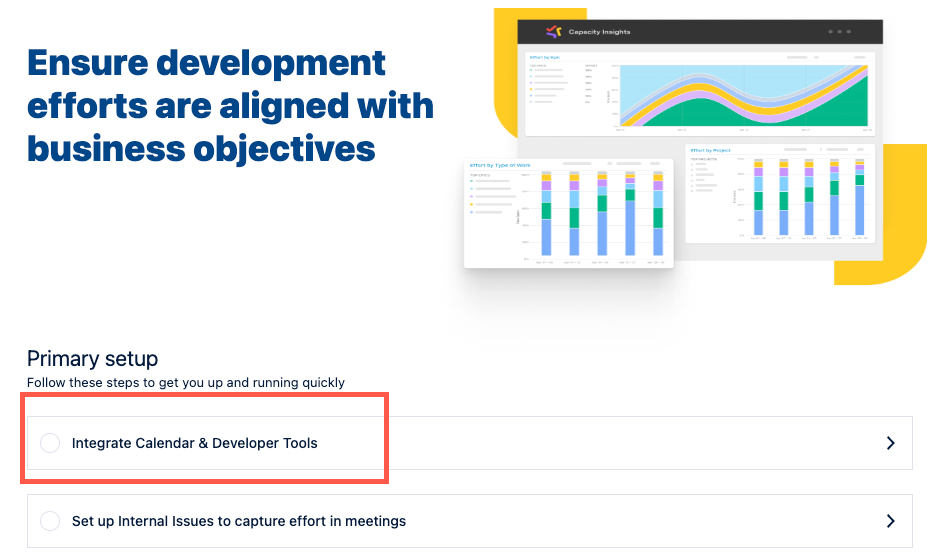
Click Install on your preferred developer tool or calendar and follow the on-screen directions.
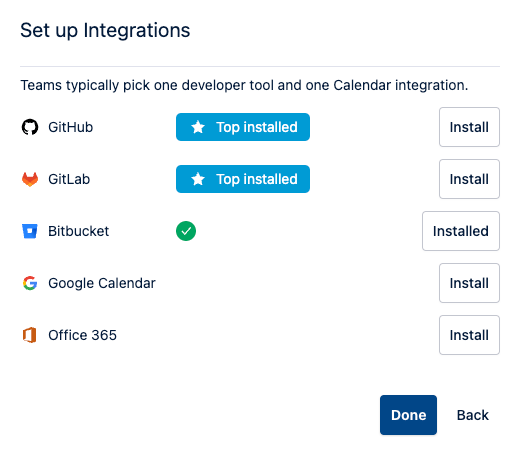
For detailed installation instructions, see the following topics:
After you’ve integrated an app for your organization, navigate to Manage Staff in Tempo Settings, select the people you’d like to use automated effort tracking, and then use the Actions menu to connect them with the app. For detailed instructions, see Connecting Users to Integrated Apps.