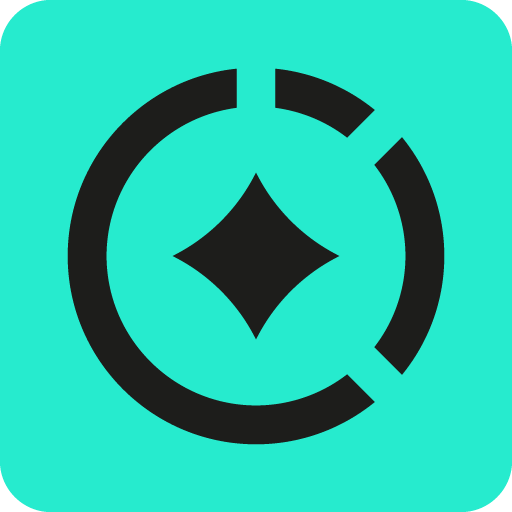Integrate with Office 365 Calendar
Integrating Microsoft Office 365 Calendar with Capacity Insights allows Tempo to track work you perform outside of Jira or other developer tools. Meetings and calendar events are taken into account when tracking your efforts.
If you add the Jira issue key in the title of the Office 365 calendar events (such as INT-45 Meetings), Tempo will pick up the issue key so that you can log time to that event in just one click.
The Office 365 Calendar app is available only to users with the Cloud version of Office 365. Hosted enterprise editions of Office 365 are not supported.
The calendar events that are tagged as Private or Free are not synced to Tempo.
To integrate for your organization:
Install the Office 365 Calendar App in Tempo for your organization.
Provide Administrator consent for permissions.
Grant permissions to the app.
After installing the app, connect your users' calendars in Manage Staff.
Before You Begin
You need Microsoft Office 365 administrator account credentials.
Install the Office 365 Calendar App for your Organization
Select Apps in the Tempo sidebar.
On the Office 365 Calendar tile, click Install. The Calendar connection page opens.
If you have already installed the Office 365 Calendar app, click the tile in the Installed section.Select Organization.
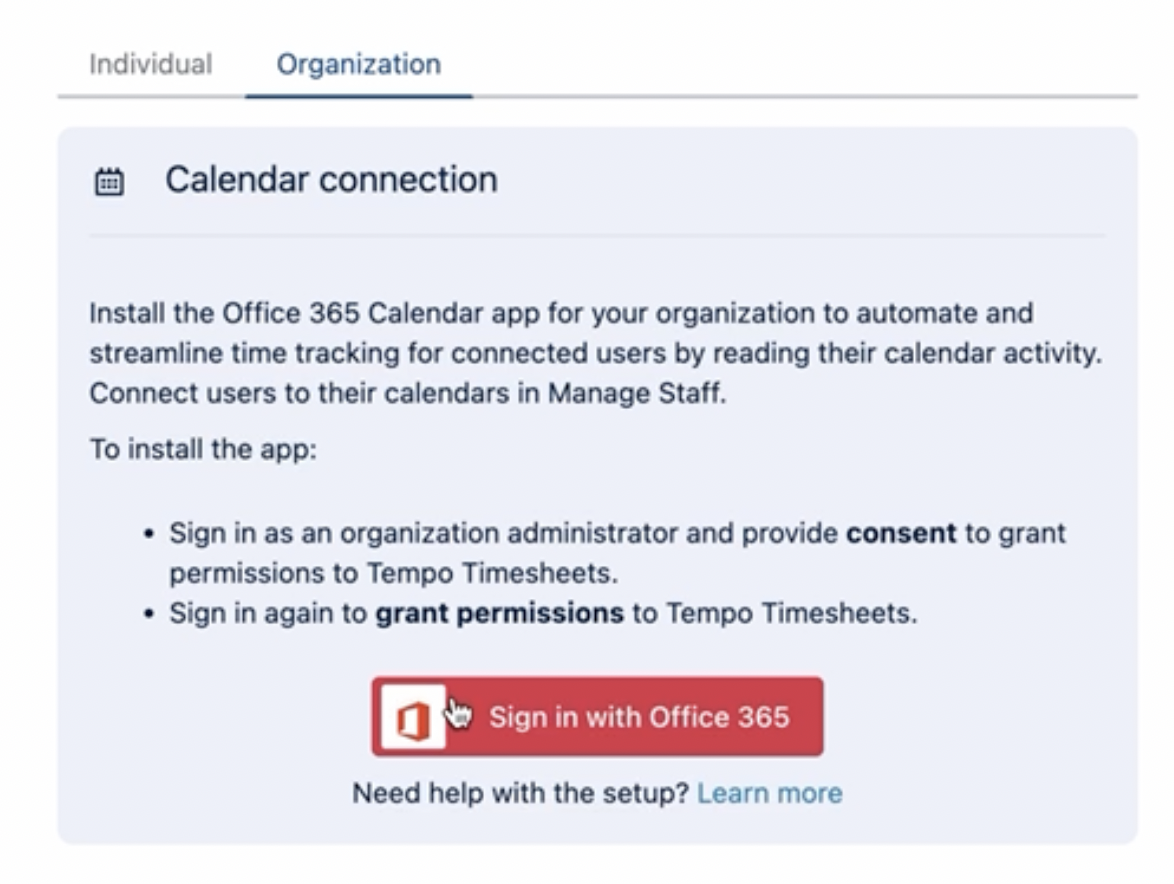
Click Sign in with Office 365, and then select your Office 365 administrator account.
You are prompted to provide consent on behalf of your organization.
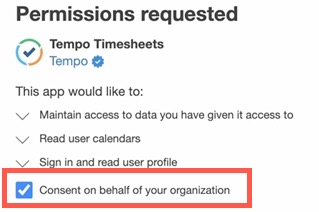
If you don’t provide consent, the app can’t successfully connect to Office 365 Calendars, and you must provide consent on Microsoft’s website.
Choose your Office 365 administrator account.
You are prompted to grant permissions to the Tempo Timesheets app.
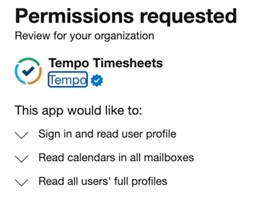
If you don’t grant the permissions, the app can’t successfully connect to Microsoft Office 365, and the calendar integration for your organization won’t work.
After the account is successfully authenticated and permissions granted, connect Tempo Capacity Insights with users’ calendars in Manage Staff.
Disconnect the Office 365 Calendar
Select Apps in the Tempo sidebar.
On the Office 365 Calendar tile, click Install. The Calendar connection page opens.
If you have already installed the Office 365 Calendar app, click the tile in the Installed section.Select Organization.
Click Disconnect.