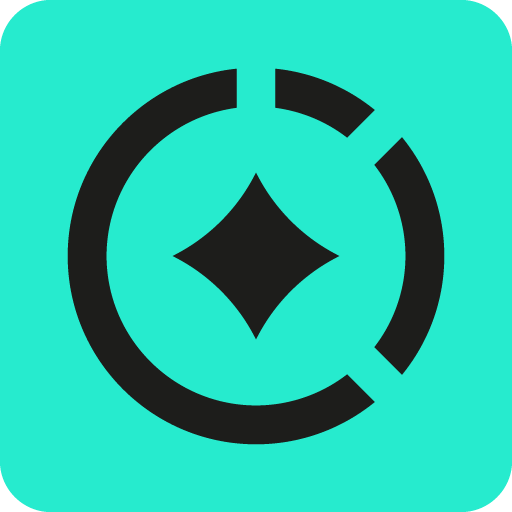Creating and Configuring Internal Issues
Configuring Internal issues requires the Tempo Administrator permission.
Internal issues are Jira issues that are used for tracking time on non-project related and non-billable activities that your organization needs to account for, such as vacation, sickness, parental leave, or scheduled medical leave. They can also be used to track time spent on company meetings and events, onboarding, and internal training.
Internal issues are usually meant to be available for all employees in the organization, so to make sure that everyone can view and log time to these issues, they need to be granted the Browse Projects and Work on Issues permissions for each Jira project where the Internal issues live. Using a single Jira project to contain the Internal issues makes permission management much simpler, but you can use as many issues in as many projects as you like.
Here's what happens when issues are configured as Internal:
Internal issues are all grouped together on the Internal tabs in the Issues side panel in My Work and the Resource Planning view, as well as in the Log Time and Plan Time forms. This makes it easy for users to plan time and log time quickly on Internal issues because they're easy to find.
The Remaining Estimate field in the Internal issue is not used.
You can create Internal Type Tempo accounts to organize the hours logged to Internal issues. This can be useful when there are several teams that need to track their own Internal issues, or the Internal issues are spread across multiple Jira projects, and you want to aggregate the logged time from all of them in one Tempo account for easier management and reporting.
Creating a Jira Project and Internal Issues
Creating Jira projects and granting Project permissions requires Jira Administrator Permissions.
While not mandatory to do so, it's best practice to create a dedicated Jira project to keep all the Internal issues together for easier Project permission management. Users need the Browse Projects and Work on Issues project permissions to access and log time to the Internal issues in each Jira project where they reside, so it's simpler to have only one Jira project to control and manage the permissions.
Having a single Jira project makes Internal issues more easily identifiable because they all use the same project key, such as "INT". And it's simple to run reports on that single project to see the number of hours logged or planned for each Internal issue, such as to find out how many sick days have been taken for the month. Anyone running reports on the Internal issues needs the Browse Projects and View All Worklogs permission for each relevant Jira project to be able to see the logged time data.
If you have Internal issues in multiple Jira projects, you can create a separate Internal Project permission scheme to be applied to only these projects. This makes it easy to then grant the required permissions for all the relevant projects at once.
To create a Jira project and issues for internal hours:
Create a Jira project with an easily identifiable name and key, such as Internal and INT.
Grant the Browse Projects and Work on Issues Project permissions so that everyone in your organization can view and log time to the Internal issues.
If more privacy is required, you can add external contractors or clients to a Jira group and then do not grant the Browse Projects and Work on Issues permissions to this group for the Jira projects that contain internal issues.
Create all the Jira issues to cover your organization's non-project related activities. You can always add more issues later, but it's best to create most of them before your employees start logging time to them.
Internal issues have no Original or Remaining Estimate, no Due Date, and no Assignee.
Configure the issues as Internal in Tempo so that they're available on the Internal tab in the issue side panel to easily view and log time to them, but are not available for logging billable hours.
Create Internal Issues
The following four issues must be created and set as internal. Use the value of the Issue Title as the Jira issue title and the entire value of the Issue Description as the Jira description.
We recommend that team members use terms included in the issue description to create their calendar events. Share this page with your users so they have a reference if needed.
Issue Title | Issue Description |
Out of Office | This ticket streamlines the management of out-of-office events, enabling users to block their calendars for various purposes, including OOO (Out of Office), vacations, appointments, personal time, sick leave, personal day, doctor's appointment, family emergency, funeral, maternity leave, paternity leave, bereavement leave, holiday, training, conference, business trip, off-site meeting, team-building event, company retreat, volunteer work, charity event, and more. It accommodates both full-day absences and partial-day commitments like school drop-offs, ensuring effective time management and coordination. [DO NOT MODIFY FRICTIONLESS 1] |
1:1 (One on One) Meetings | This ticket is for scheduling meetings of various types, from 1:1 (one on one) meetings like Person1/Person2, Person1 <> Person2. Meetings can range from quick fixes and standups to client sessions and internal reviews. [DO NOT MODIFY FRICTIONLESS 2] |
Agile & Scrum Meetings | This ticket will be used to facilitate Agile and Scrum meetings, including Backlog Refinement, Burn-Down Chart Review, Continuous Integration, Continuous Deployment, Continuous Delivery, Daily Stand-Up, Definition of Done, Definition of Ready, Demo, Design Sprint, DevOps, Epic Planning, Feature Prioritization, Iteration Planning, Kanban Board Review, Lean Coffee, Pair Programming, Product Backlog Grooming, Product Backlog Refinement, Product Increment Review, Product Increment Retrospective, Product Roadmap Review, Release Planning Meeting, Product triad or trios, Retrospective Meeting, and Scrum of Scrums Meeting. Streamline your Agile workflow, promoting collaboration, and iterative development. [DO NOT MODIFY FRICTIONLESS 3] |
Company-Wide Staff Meetings | This ticket is designed to facilitate comprehensive company-wide staff meetings, including all-hands meetings, town hall meetings, quarterly business reviews (QBR), annual general meetings (AGM), employee appreciation days, company picnics, team-building events, diversity and inclusion training, customer advisory board meetings, new product launch events, special announcements, annual/quarterly kickoffs, OKR reviews, benefits discussions, bonus announcements, and strategic planning. It serves as a centralized issue for tracking all significant organizational meetings and events. [DO NOT MODIFY FRICTIONLESS 4] |
Add the Jira Issue as an Internal Issue in Tempo
When you configure Internal issues in Tempo, you select all the Jira issues that you have created for this purpose (from one or more Jira projects) and add them to a list of internal issues in Tempo Settings. Ensure that the Browse Projects and Work on Issues permissions are granted to all appropriate employees in each Jira project where the internal issues reside. These permissions allow them to access and log time to the Internal issues.
To configure Jira issues as Internal:
Select Settings in the Tempo sidebar
Under Configuration, select Internal Issues.
Select a Jira issue to use as an internal issue in Tempo. The issue can be in any Jira project, not only a dedicated Internal Jira project.
Optionally select a Category that you can use to categorize the time spent on overhead tasks.
Confirm your selections.
Delete any issue that you want to stop using as an internal issue. The issue is no longer considered internal for Tempo, but is not deleted from Jira. Basically, it returns to being a normal Jira issue.